We can run multiple PHP versions in Ubuntu server with NGINX. If we build applications in different versions of PHPs; we require multiple PHP versions.
In this example we are going to use php7.1 and 7.2. We are covering this as we had to support some legacy codebase , you can do the same with new PHP versions as well.
We can start by checking the technologies which we are going to use in this.
- PHP : Is an open source server side programming language that is mostly used for web development .
- PHP-FPM : It is a service which execute out php code and pass the results back to a web server.
- NGINX: Is an open source for web server, it can work in different modes such as , reverse proxy, caching server, load balance , media run and more.
- UBUNTU: Is an open source operating system which provides stable release , regular security updates, speed and vast amount of packages which is helpful for web applications development. Easy to setup web servers like NGINX, Apache etc. Easily install popular DB systems like MySQL, PostgreSQL etc.
Here we are going to use the site name as example.com , the domain name we have already publish.
Install PHP Versions
First we have to install PHP 7.1 using the below mentioned commands.
sudo apt install software-properties-common
sudo add-apt-repository ppa:ondrej/php
#Run update command:
sudo apt update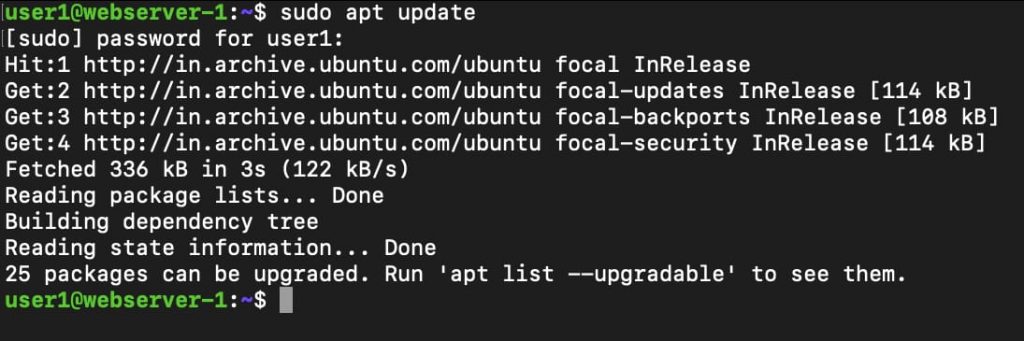
Install php 7.1, php-fpm and extensions
sudo apt install php7.1 php7.1-fpm
sudo apt install php7.1-mysql php7.1-mbstring php7.1-xml php7.1-gd php7.1-curl Install php 7.2,php-fpm versions and extensions
sudo apt install php7.2 php7.2-fpm
sudo apt install php7.2-mysql php7.2-mbstring php7.2-xml php7.2-gd php7.2-curl
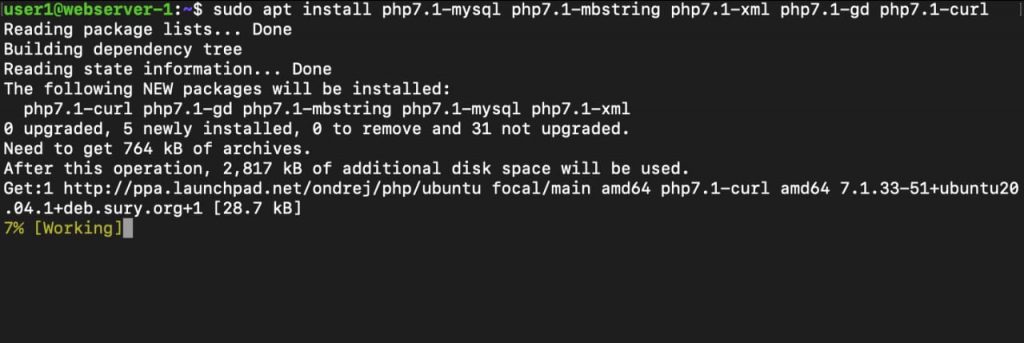
sudo apt install php7.2 php7.2-fpm
sudo apt install php7.2-mysql php7.2-mbstring php7.2-xml php7.2-gd php7.2-curl
Install Nginx
sudo apt install nginx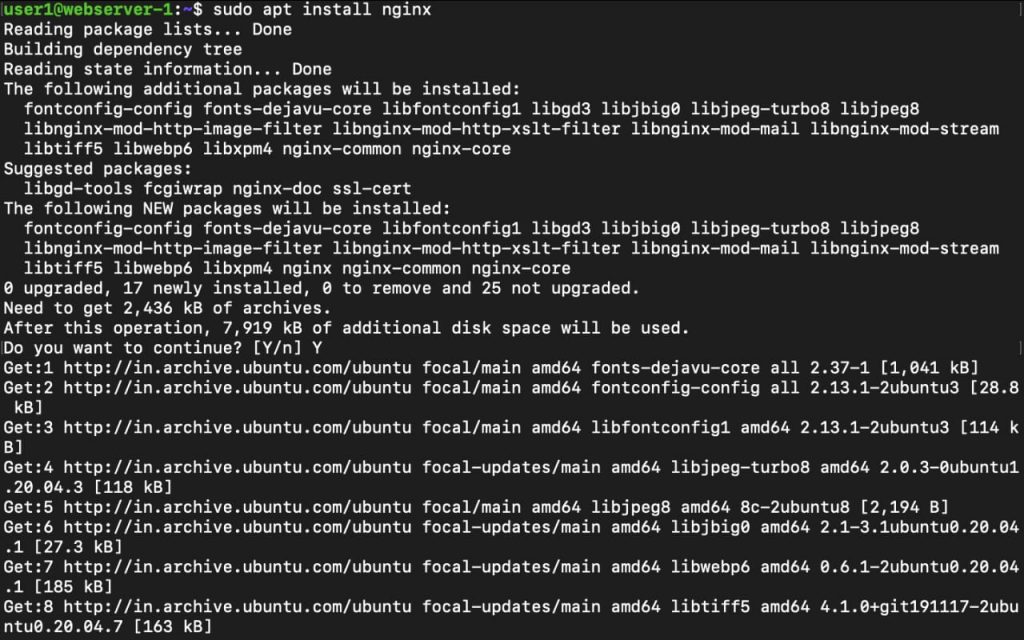
How to configure the system fire wall
sudo ufw enable #( if not enable the fire wall)
sudo ufw allow nginx
#Restart nginx
systemctl restart nginx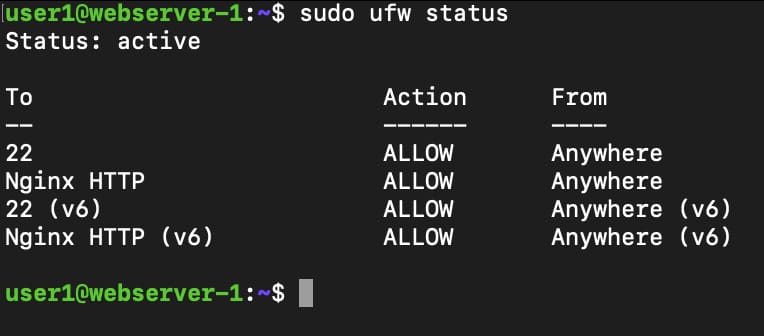
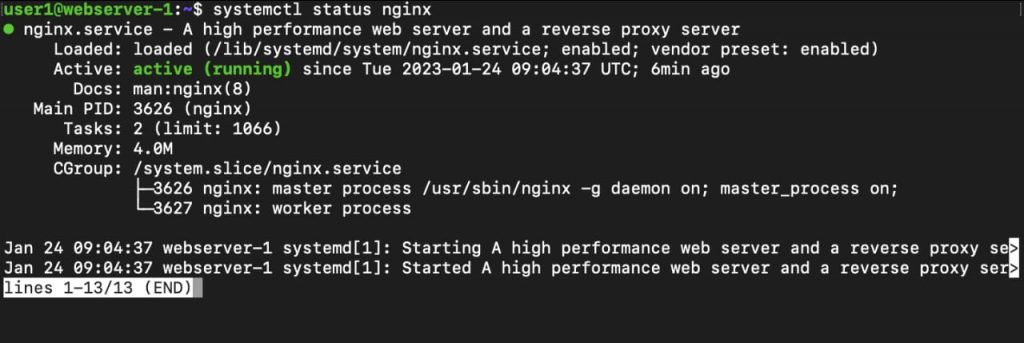
Need to create two folders for websites in /var/www as site1 and site2. In site1 we are going to use php 7.1 and in site2 would be php 7.2
Create index.php in both folders and content as given bellow
<?php phpinfo(); ?>Create server blocks for site1 and site2 on Nginx.
sudo nano /etc/nginx/sites-available/site1.example.com
Contents are given below
# Application with PHP 7.1
server {
listen 80;
root /var/www/site1;
index index.php;
server_name site1.example.com;
location ~* \.php$ {
# With php-fpm unix sockets
fastcgi_pass unix:/var/run/php/php7.1-fpm.sock;
include fastcgi_params;
fastcgi_param SCRIPT_FILENAME
$document_root$fastcgi_script_name;
fastcgi_param SCRIPT_NAME $fastcgi_script_name;
}
}sudo nano /etc/nginx/sites-available/site2.example.com
# Application with PHP 7.2
server {
listen 80;
root /var/www/site2;
index index.php;
server_name site2.example.com;
location ~* \.php$ {
# With php-fpm unix sockets
fastcgi_pass unix:/var/run/php/php7.2-fpm.sock;
include fastcgi_params;
fastcgi_param SCRIPT_FILENAME
$document_root$fastcgi_script_name;
fastcgi_param SCRIPT_NAME $fastcgi_script_name;
}
}Create link between both file under /etc/nginx/sites-enabled
sudo ln -s /etc/nginx/sites-available/site1.example.com /etc/nginx/sites-enabled
sudo ln -s /etc/nginx/sites-available/site2.example.com /etc/nginx/sites-enabled
## Restart Nginx
sudo systemctl restart nginxResult
Now you will be able to access both sites using a web browser or API inspection tool. request to specific applications will be making use of the corresponding PHP Version as configured.


Very well articulated document
Thanks for detailed description. Expecting more articles
Nice post. Informative
Very Informative and useful
“Big thanks to Sandeep for taking the time to explain how to configure multiple PHP versions with an NGINX server using PHP-FPM. Your clear guidance and step-by-step approach made a complex process feel manageable and approachable. Your expertise is invaluable, and I appreciate your willingness to share your knowledge with the team. Thanks again, Sandeep, for being such a great resource! #Gratitude #LearningFromTheBest”
Infomative